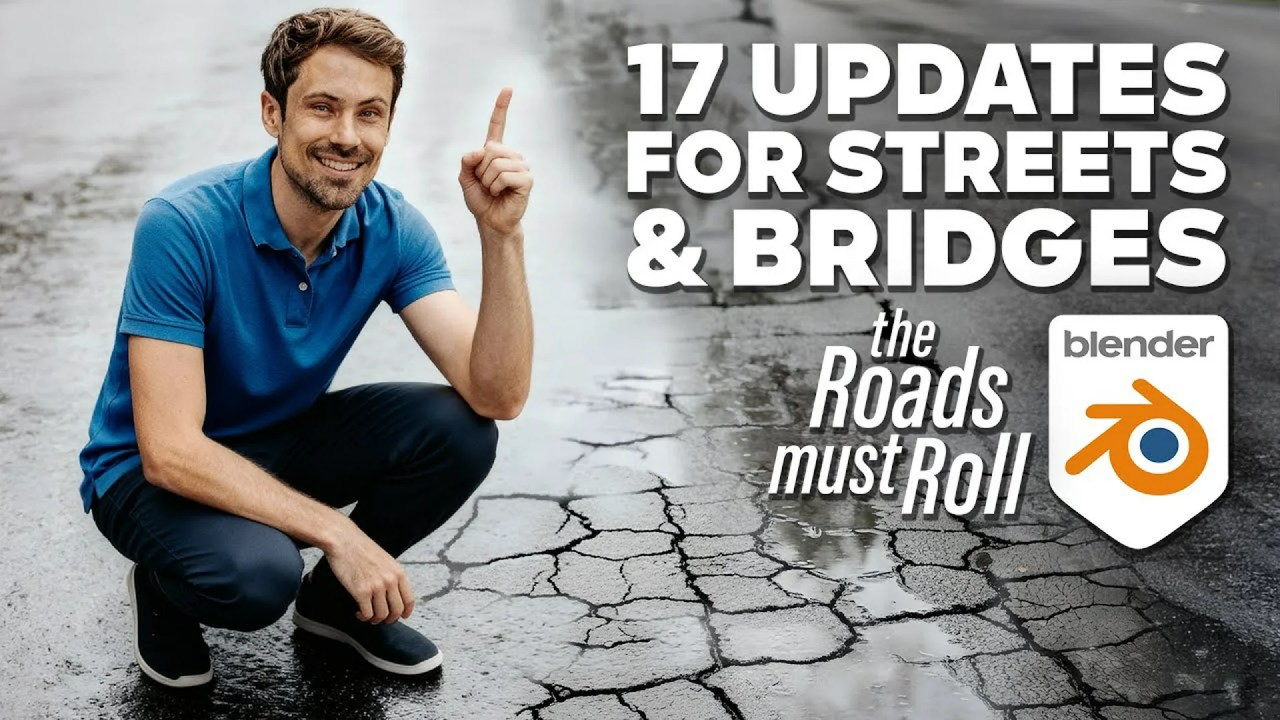Unlock the power of free and open-source software for 3D camera tracking! This tutorial reveals a fully automated workflow using photogrammetry with COLMAP, delivering precise 3D tracks and point clouds directly into Blender.
For 3D artists seeking a streamlined and cost-effective solution for camera tracking, a new tutorial promises to revolutionize your workflow. The video, presented by Polyfjord, unveils a fully automated method for achieving incredibly precise 3D camera tracks using only free and open-source tools. This technique harnesses the power of photogrammetry, leveraging COLMAP to generate detailed 3D point clouds from video footage, all seamlessly integrated into Blender.
The tutorial dives into the entire process, starting with downloading the necessary software and culminating in importing the final animated camera and scene data into Blender. Polyfjord guides viewers through each step, ensuring a smooth and efficient workflow.
Video via Polyfjord
Getting Started with Automated 3D Tracking
The process begins with acquiring the essential tools. As Polyfjord explains, you’ll need to download COLMAP, a general-purpose structure-from-motion and SLAM library with a GUI and command-line interface, and FFmpeg, a comprehensive multimedia framework for handling video and audio. You’ll also need a custom script created by Polyfjord to automate the reconstruction process. These tools form the foundation of the automated workflow.
- COLMAP: COLMAP on GitHub
- FFmpeg: FFmpeg Official Website
- Custom Script: Polyfjord’s Batch Reconstruct Script
Setting Up Your Project
Organization is key to a smooth workflow. The video emphasizes the importance of creating a well-structured folder system to manage your project files efficiently. This involves setting up specific folders for different stages of the process, ensuring that all your data is organized and easily accessible. A clear folder structure prevents confusion and streamlines the entire workflow, making it easier to manage your assets and track your progress.
Automating Reconstruction with a Batch Script
One of the highlights of this tutorial is the use of a batch reconstruction script. According to the video, this script automates the process of reconstructing the 3D scene from your video footage. By running this script, you can significantly reduce the manual effort required for 3D tracking, saving time and minimizing the potential for errors. This automated approach makes the entire process more efficient and accessible.
Importing into Blender
The tutorial also covers how to seamlessly import your 3D tracked scene into Blender. This involves installing a Photogrammetry Importer addon for Blender, which facilitates the import of the 3D data generated by COLMAP. With this addon, you can bring your 3D scene directly into Blender for further editing, compositing, and rendering.
- Photogrammetry Importer Addon: Blender-Addon-Photogrammetry-Importer on GitHub
Enhancing Viewport Performance
Working with large 3D point clouds can sometimes impact viewport performance in Blender. The video addresses this issue by demonstrating how to create proxy files to improve viewport performance. By using proxy files, you can reduce the complexity of the 3D data displayed in the viewport, allowing for smoother navigation and interaction. This optimization technique is particularly useful when working with high-resolution 3D scans.
Precision and Practical Considerations
The tutorial showcases the precision of the 3D tracking technique through various demonstrations. Polyfjord reviews tracks of varying lengths and scenarios, including footage with accidental vertical orientation, to highlight the robustness of the method. A crucial tip shared is to disable image stabilization during recording to achieve the best tracking results. Image stabilization can introduce unwanted distortions that interfere with the photogrammetry process, so turning it off ensures more accurate and reliable 3D tracking.
Advanced Techniques: Point Clouds and Ground Planes
Beyond basic camera tracking, the tutorial explores advanced techniques such as importing the point cloud as a GeoNodes mesh. This allows you to manipulate and customize the point cloud data within Blender using its powerful geometry nodes system. Additionally, the video demonstrates how to add a ground plane to align with the true ground in your scene, providing a solid foundation for your 3D environment.
Final Thoughts
This comprehensive tutorial provides a clear and accessible pathway to achieving professional-level 3D camera tracking using only free and open-source software. By following the steps outlined in the video, 3D artists can unlock new creative possibilities and streamline their workflows. The method, as demonstrated by Polyfjord, offers an efficient and precise solution for integrating real-world footage into your Blender projects.
Source:
Polyfjord – 3D tracking will never be the same for me again… (COLMAP workflow)