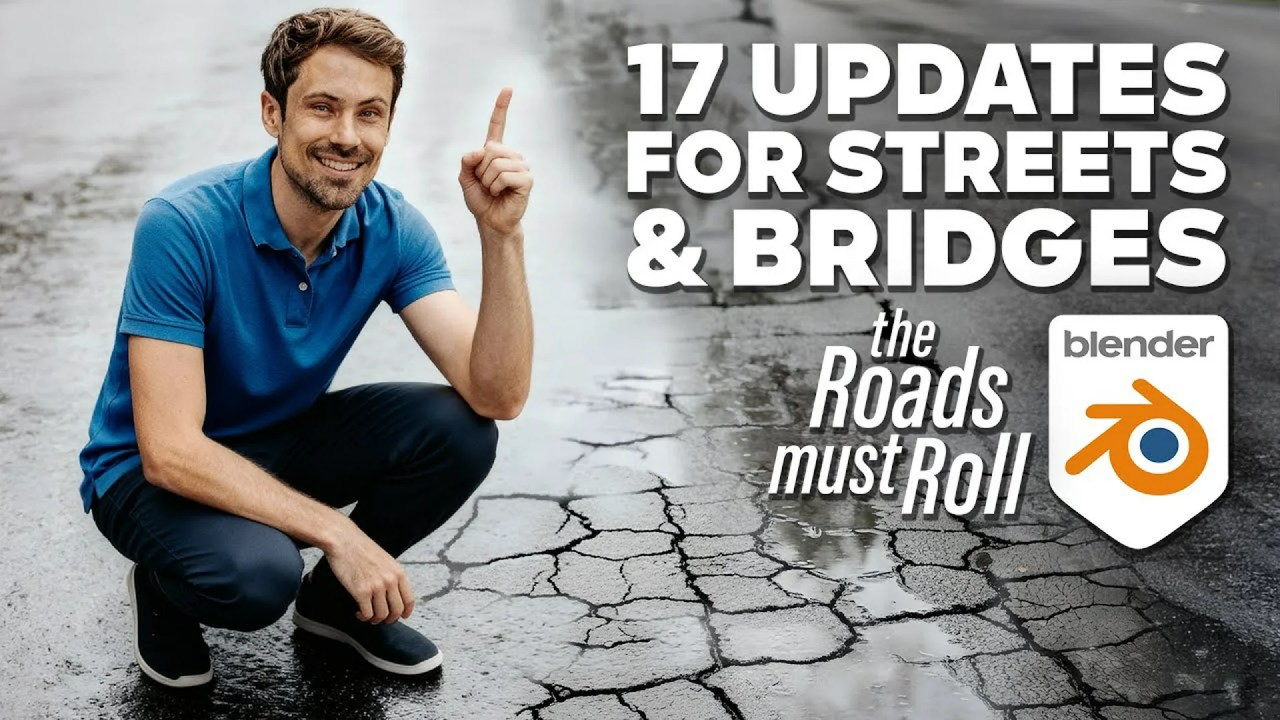Discover how polygoniq’s engon add-on for Blender revolutionizes 3D environment creation with its powerful asset scattering system. Learn to effortlessly populate your scenes with dense layers of models, from presets to custom biomes, enhancing your workflow and visual fidelity.
Creating lush, detailed environments can be a time-consuming task, but what if there was a tool that could drastically speed up your workflow? Enter engon, a powerful Blender add-on developed by polygoniq, designed to make asset scattering intuitive and efficient.
In this short video, polygoniq, the creators of engon (and the popular Botaniq library), walk us through the versatile Scatter feature. They demonstrate how engon’s robust system allows you to quickly add dense layers of any asset to your Blender scenes, transforming barren landscapes into vibrant ecosystems with just a few clicks.
7. Meet engon: Scatter by polygoniq
Getting Started with engon Scatter
Using engon’s Scatter feature is incredibly straightforward. The video highlights how you simply need an active object (like a plane) in your scene. Then, open the engon browser, filter for particle systems, and select a scatter preset. The add-on instantly populates your active object with the chosen assets. This is particularly useful if you’re using asset packs like the light asset pack from polygoniq’s own Botaniq Library, which comes with pre-designed scatter systems.
Customization and Control
While presets are fantastic for quick results, engon truly shines in its customization options:
- Build Your Own: The tutorial shows how you can shift and control-click to select multiple assets, building unique scatter layers for bespoke biomes and environments. This level of control is great for art-directing specific scenes.
- Adding to Existing Scatters: If you’ve already created a scatter system, polygoniq demonstrates how easy it is to add new assets. Simply select the asset and choose ‘spawn model into active particle system’.
- Manual Placement: For pinpoint accuracy, the ‘clicker operator’ allows you to manually place assets exactly where you need them. You can even hold left-click and drag to rotate for variety, providing a truly hands-on approach.
- Empty Scatters: For ultimate flexibility, you can create an empty scatter and append any assets you desire – whether from Botaniq, another library, or your custom creations. Just remember that manually scattered imported Botaniq assets need to be set to ‘editable’. The creator also points out additional ‘spawn options’ for base material, linking collections, and display mode for performance.
Advanced Controls and Optimization
engon’s scatter systems are built on Blender’s native particle systems, offering a familiar yet enhanced workflow. Within the engon interface, you get quick access to crucial settings:
- Layer Properties: Each scatter can have multiple layers (one for each asset type). You can adjust individual properties like density, random seed, particle scale, and rotation, along with randomization.
- Density Management: Control the amount of particles per meter squared or for the entire object. A crucial tip from the video: always ‘recalculate density’ after making changes.
- Viewport Performance: Optimize your scene’s performance with visibility settings. You can manage all particle systems at once or individually, adjusting the viewport display percentage and display mode (solid, wireframe) to keep your scene responsive during heavy scattering.
Painting and Distribution
Beyond global settings, the add-on provides powerful tools for fine-tuning distribution:
- Weight Painting: Subdivide your object and use the paintbrush buttons to enter weight paint mode. This allows you to paint precisely where you want selected layers to appear or even adjust asset length based on weight values. This is invaluable for preventing assets from clipping into unwanted areas.
- Object Count Settings: Control the proportional distribution of different assets within a scatter. For example, you can set a higher count for grass than for flowers or rocks to achieve a natural, realistic spread.
Seamless Botaniq Integration and Beyond
If you’re already a Botaniq user, engon offers seamless integration. The video showcases controls to modify seasons, individual color controls, and a full suite of pre-made wind animations to truly bring your scattered environments to life. This synergy between polygoniq’s tools highlights their commitment to providing a comprehensive ecosystem for environmental design in Blender.
It’s fascinating to note that tools like engon leverage Blender’s powerful Geometry Nodes, which have revolutionized procedural modeling and scattering within the software. This underlying technology ensures that engon’s capabilities are both robust and future-proof.
Ready to elevate your Blender environments? You can get engon and explore more of polygoniq’s incredible tools through the links below: