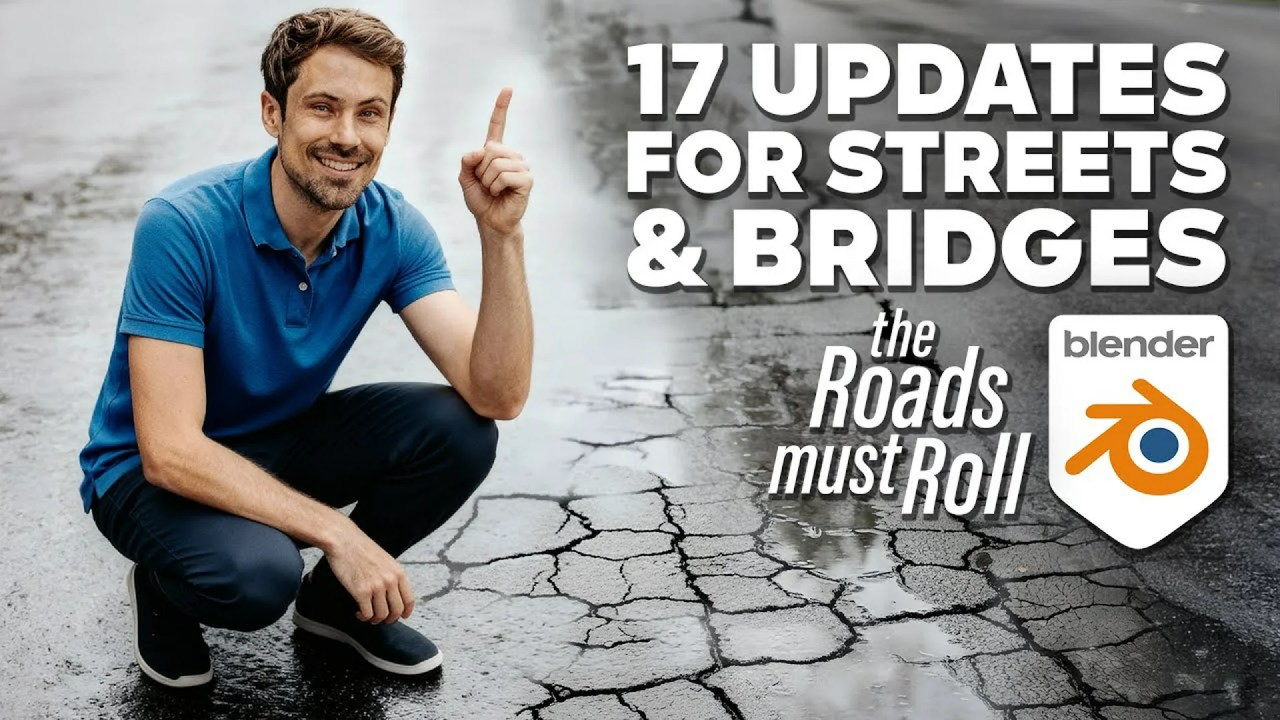Blender 5.0 brings a total overhaul to the Array Modifier, rebuilding it entirely on Geometry Nodes. This powerful update introduces intuitive interactive gizmos, four dynamic shape modes (Line, Circle, Curve, Transform), and advanced randomization features for enhanced procedural creation.
The long-awaited Blender 5.0 update delivers significant improvements across the board, but few are as powerful for procedural artists as the complete revamp of the Array Modifier. Built directly on the foundation of Geometry Nodes, this new iteration offers unprecedented control and flexibility, making complex procedural setups far more accessible.
In a quick, detailed overview, content creator Blender Made Easy (Stephen Pearson) walks users through the intricacies of this new feature, demonstrating how to effectively leverage its expanded capabilities. This shift towards basing core modifiers on Geometry Nodes is a crucial step in Blender’s development, simplifying workflows while maintaining powerful customization.
Core Functionality: Four Dynamic Shape Methods
Unlike its predecessor, the new Array Modifier is instantly accessible within the modifier panel under the Generate menu (the old version is now labeled ‘Array Legacy’). The biggest change is the introduction of four distinct shape methods, each tailored for different distribution needs.
1. Line
The Line shape acts much like the traditional array but with enhanced controls. Users can define the array using Count and Offset values. Critically, this mode now includes an interactive gizmo, allowing artists to click and drag arrows for distance, boxes for scaling, and circles for rotation directly in the viewport. The Line mode supports three offset types:
- Relative: Incorporates the original object’s size into transformations.
- Offset: Uses exact, measurement-based offsetting.
- Endpoint: Allows you to define the start and end of the array, with the Count automatically distributing objects evenly between them.
2. Circle
The Circle shape automatically arrays objects around a central pivot point. This is invaluable for generating radial patterns. The artist can set the Count or switch to Distance mode to define objects by precise degree increments. Key controls include setting the central rotation axis and defining whether the segment is a Full circle or an Arc.
3. Curve
The Curve shape requires the user to assign an external curve object. It functions similarly to the Line method regarding Count and Distance settings but introduces a powerful new concept: Per Curve. When activated, if the assigned curve object contains multiple unconnected lines, the set Count is applied individually to *each* separate line segment, offering massive creative potential for complex path distribution.
4. Transform
The Transform shape is the most powerful for creating cascading, non-linear effects. Unlike the Line method which adds transformation values (position, rotation, scale), the Transform shape multiplies them exponentially. For instance, if you set a scale of two, objects in the array will sequentially be 2x, 4x, 8x, 16x their size. Furthermore, you can reference another object to drive the array’s transformation properties dynamically.
Advanced Controls for Production-Ready Arrays
Beyond basic placement, the new Array Modifier includes critical features for cleanup and variation.
Instancing and Realization
A consistent feature across all shapes is the Realize Instances option. By default, the array elements are instances, maximizing performance but limiting further modifications. Toggling Realize Instances converts the array into true, editable geometry, which is essential if you plan to stack additional modifiers after the array operation.
Randomization and Merging
For artists seeking natural variation, the randomization features are deeply powerful, providing granular control over position, rotation, and scale for instances. You can apply uniform randomization or constrain the effect to specific axes. Additionally, the ability to exclude the first or last object from randomization and adjust the Randomize Seed ensures infinite, unique results.
Finally, the Merge function is a major quality-of-life improvement. Using a distance slider, it automatically merges vertices between array elements, which is perfect for cleaning up repetitive geometry and ensuring a watertight mesh.
Conclusion
The Blender 5.0 Array Modifier, built upon Geometry Nodes, marks a significant leap forward in procedural generation within the open-source software. By integrating interactive gizmos and exponential transform controls, Stephen Pearson’s tutorial highlights that artists can now achieve complex patterns and distribution effects faster and with far more intuitive control than ever before. If you want to grab the Blend files used in the tutorial, check out the creator’s Patreon. To keep exploring new capabilities in the software, be sure to check out more Blender 5.0 content, or browse the latest Updates & Releases from the Blender community.
Source:
Blender 5.0 | The Array Modifier Just Got WAY Better!