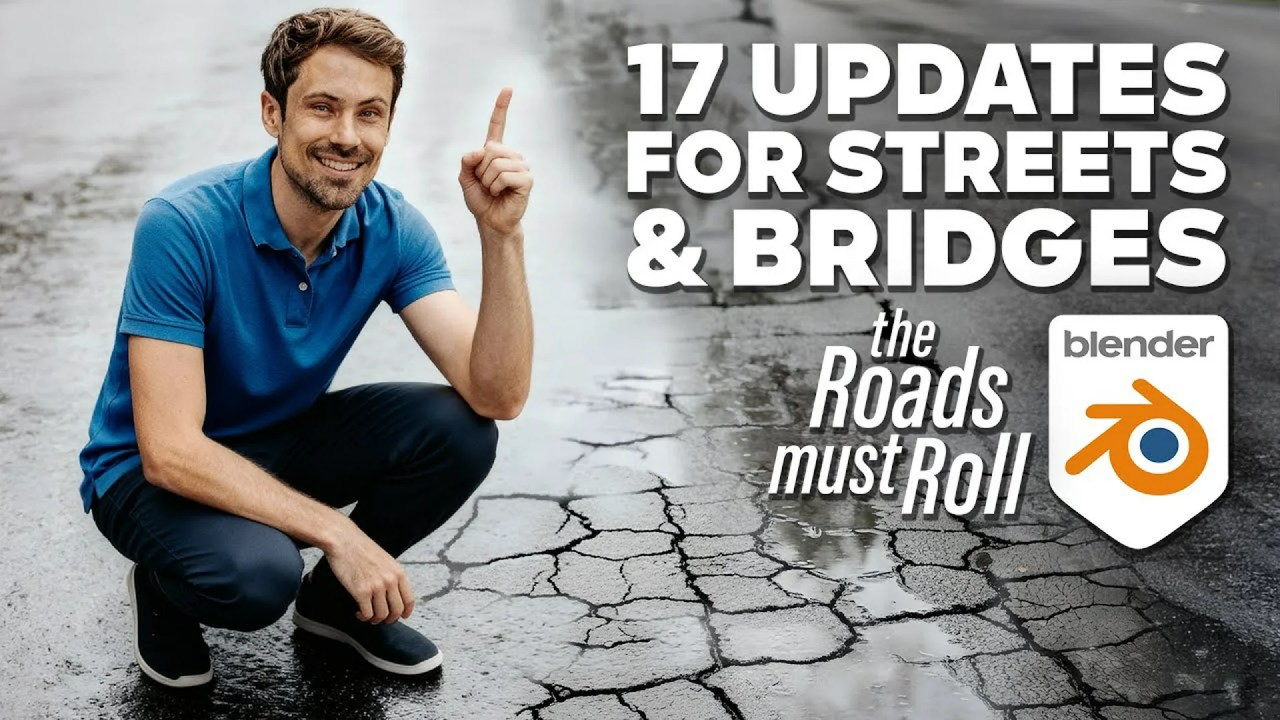Discover how to harness Twinmotion’s Lumen system on macOS to achieve breathtaking real-time global illumination and reflections, transforming your architectural visualizations with dynamic, realistic lighting. Learn essential setup tips and best practices for optimal performance.
Twinmotion, the renowned real-time 3D immersion software, has released an insightful tutorial showcasing how Mac users can significantly enhance their scene lighting using Lumen. This powerful feature brings dynamic global illumination and reflections to your projects, making your visualizations more realistic and immersive.
The video, presented by the Twinmotion team, explains that Lumen is a cutting-edge system based on ray tracing. Ray tracing is a sophisticated rendering technique known for producing high-quality, realistic lighting, reflections, and shadow effects. Currently, Twinmotion supports Lumen in a software ray tracing mode specifically for macOS.
Improving Your Scene Lighting on macOS with Lumen | Twinmotion Tutorial by Twinmotion
Getting Started with Lumen on Mac
Before diving in, the tutorial emphasizes checking your Mac’s specifications. Twinmotion will automatically detect if your system is compatible. You can verify this by navigating to the Scene Graph on the right-hand side, selecting Ambiance, and then clicking the Render tab. Under “Global Illumination,” you should see options for “Standard” and “Lumen.”
If the Lumen option appears grayed out, there are two common reasons:
- Your computer might not meet the required specifications. For the latest details, refer to Twinmotion’s official documentation.
- Your scene quality settings are too low. To rectify this, go to Edit > Preferences > Quality and ensure the quality is set to High or Ultra. The video demonstrates how changing this setting immediately enables the Lumen option.
Once Lumen is enabled, you can fine-tune its settings to achieve your desired visual outcome. The tutorial notes that hovering over each setting provides more detailed information, making it easy to understand their impact.
Best Practices for Optimal Lumen Performance
To get the most out of Lumen, the video highlights several best practices:
- Mesh Structure: It’s highly recommended to separate the geometry of your 3D models into multiple instance meshes before importing them into Twinmotion. While large single mesh structures are generally good for performance, they are not ideal for Lumen. When importing projects, consider using the “keep hierarchy” collapse mode instead of “collapse by material” or “collapse all.”
- Surface Size and Emissive Properties: Lumen performs best on large surfaces with low emissive properties. The team advises against using small elements with bright emissive properties, as this can negatively impact Lumen’s effectiveness.
- Rough vs. Glossy Materials: Where possible, utilize materials with rough surfaces. If your project heavily features glossy surfaces, the creator suggests considering a different lighting approach altogether, as Lumen’s reflections are particularly sensitive to highly reflective materials.
An Insight into Lumen’s Origins
It’s worth noting that Twinmotion is a product of Epic Games, the same company behind the groundbreaking Unreal Engine. Lumen, in fact, originated as a core global illumination and reflection system within Unreal Engine 5. This shared technology underscores Twinmotion’s commitment to delivering cutting-edge rendering capabilities, directly benefiting from Epic’s extensive experience in real-time graphics. The integration of such a powerful system from its sibling engine ensures that Twinmotion users can achieve truly next-generation visuals.
By following these guidelines and understanding the core principles of Lumen, you can significantly elevate the visual quality of your Twinmotion projects on macOS, creating stunning, dynamically lit scenes.
Source:
Twinmotion – Improving Your Scene Lighting on macOS with Lumen | Twinmotion Tutorial