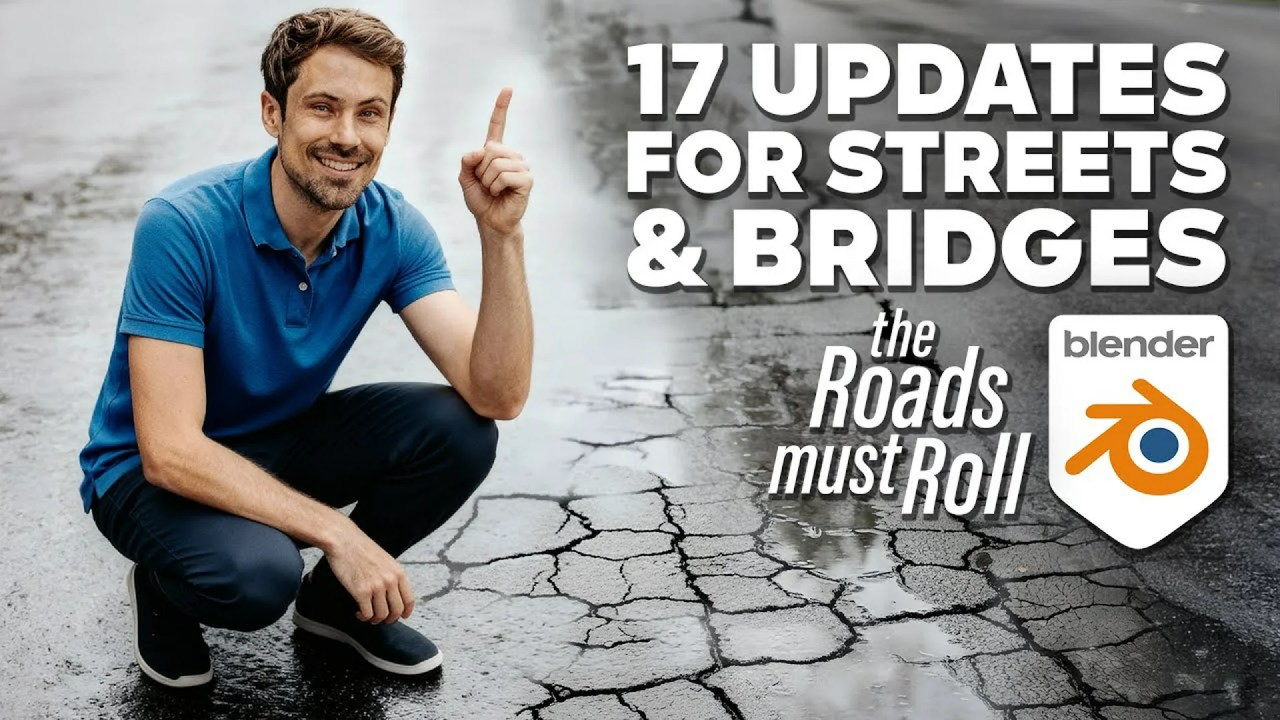Creating believable and vibrant environments in 3D can often feel like a monumental task, especially when it comes to populating them with realistic vegetation. This tutorial simplifies the process, offering a masterclass in Twinmotion’s diverse vegetation scatter options, from simple placements to advanced population tools, helping you craft stunning digital worlds with ease.
Twinmotion, a real-time 3D immersion software, has become a go-to for architects, urban planners, and designers looking to visualize their projects with incredible speed and photorealism. Its intuitive interface and direct link to popular CAD software make it an invaluable tool for creating compelling presentations. In their latest tutorial, the Twinmotion team walks users through a comprehensive overview of various vegetation scatter options, empowering them to choose the most suitable workflow for any project.
Whether you’re aiming for a pristine garden or a wild, overgrown landscape, understanding these tools will significantly enhance your worldbuilding efficiency. Let’s dive into how Twinmotion makes populating your scenes with lush greenery an absolute breeze.
Effortless Library Placement and Replacement
The tutorial begins with the basics: direct library object placement. Users can select a single asset and simply click in the scene to place it. What’s neat is that each click automatically introduces variety in rotation and scale, preventing a monotonous look. For those needing to place multiple types of plants, holding down the shift key allows for the selection of several assets, which can then be randomly placed in the scene with a click. The flexibility extends to modifications too; existing assets can be easily replaced. By selecting them in the scene graph (using shift for multiple selections), right-clicking to choose “replace object,” dragging and dropping the new asset, and initiating the replacement, you can quickly update your environment.
Introducing 3D Grass: A Game-Changer for Realism
A particularly exciting new feature highlighted is 3D Grass, introduced in Twinmotion 2025.1.1. Found under Library > Materials, this material allows for the instant addition of photorealistic, three-dimensional grass to surfaces. Whether it’s a vast landscape or a tiny 4 cm patch, users simply drag the material from the library to the desired surface and select from customizable grass types. This 3D grass accurately conforms to surface contours, regenerates with model updates, and even includes an underlying soil layer that displays naturally based on a controllable spawn angle, particularly when the surface angle is below a set threshold. This level of detail significantly boosts visual fidelity.
Advanced Population Tools: Paint, Scatter, Spacing, and Area
For more expansive and intricate designs, the “Populate” tab offers four distinct and powerful tools:
- Paint Tool: This allows users to paint vegetation directly onto geometry. After selecting “Paint,” drag and drop your chosen assets (such as trees, grass, or even Quixel Megascans assets) into a designated box, adjust the brush diameter, and begin painting. Mistakes are easily corrected with the erase button.
- Scatter Tool: Designed for applying assets across an entire plane in the model. Similar to Paint, users drag and drop assets into the populate box, select them, and then use the plus button to click on the target plane. Objects will generate throughout it, and you can add more by continuing to click or reduce density with the minus button. An eraser tool is also available for specific asset removal.
- Spacing Tool: Ideal for applying vegetation or objects along a defined spline. Users drag and drop assets, activate the pin icon, and draw a spline by clicking to create nodes, ending with a right-click. Assets will then populate along this path, with an “update” button available if they don’t appear automatically. This tool provides numerous options for editing placement and characteristics along the spline.
- Area Tool: This allows users to define a specific area to be populated with assets. Assets are dragged and dropped into a box, and the pin tool is used to draw a spline around the desired area, with right-clicking automatically connecting the endpoints. After drawing, users select “update.” If assets don’t appear, it might be due to spacing being too large, which can be adjusted with a slider to increase density. This tool also offers extensive settings for curating the vegetation within the defined area.
These varied scatter options truly empower users to significantly enhance their worldbuilding efficiency and create dynamic, lifelike environments in Twinmotion.
Twinmotion Licensing and Pricing
One of Twinmotion’s most appealing aspects is its accessibility. It is free to use for students, educators, hobbyists, and individuals and companies whose annual gross revenue does not exceed $1 million USD. This makes it an incredibly powerful tool for aspiring artists and small studios to get started without upfront costs. For larger enterprises or those requiring access to Twinmotion Cloud, seats are priced at $445 USD* per seat per year, including all updates released during the subscription period. Twinmotion Cloud is exclusively available for companies purchasing these seats. Additionally, you can purchase a Twinmotion seat as part of the Unreal Subscription, which bundles Unreal Engine and RealityScan, for $1,850 USD* per seat per year. Keep in mind that prices may vary by region and may be subject to applicable taxes.
Mastering Twinmotion’s vegetation tools is a crucial step towards creating more immersive and realistic 3D visualizations. Whether you’re a seasoned professional or just starting, these techniques offer efficient ways to bring your scenes to life. The continuous updates and robust features provided by the Twinmotion team demonstrate their commitment to empowering creators.
For those looking to dive deeper into the world of real-time architectural visualization and environment design, exploring the capabilities of Twinmotion is a fantastic starting point. You can find more information about the software and its features on the official Twinmotion website. If you’re interested in learning more about how Twinmotion fits into the broader ecosystem of real-time tools, we have a dedicated section on Freemium Creative Tools on CGEcho.net.
Sources:
Options for Adding Vegetation | Twinmotion Tutorial
Find out about Twinmotion licensing and pricing