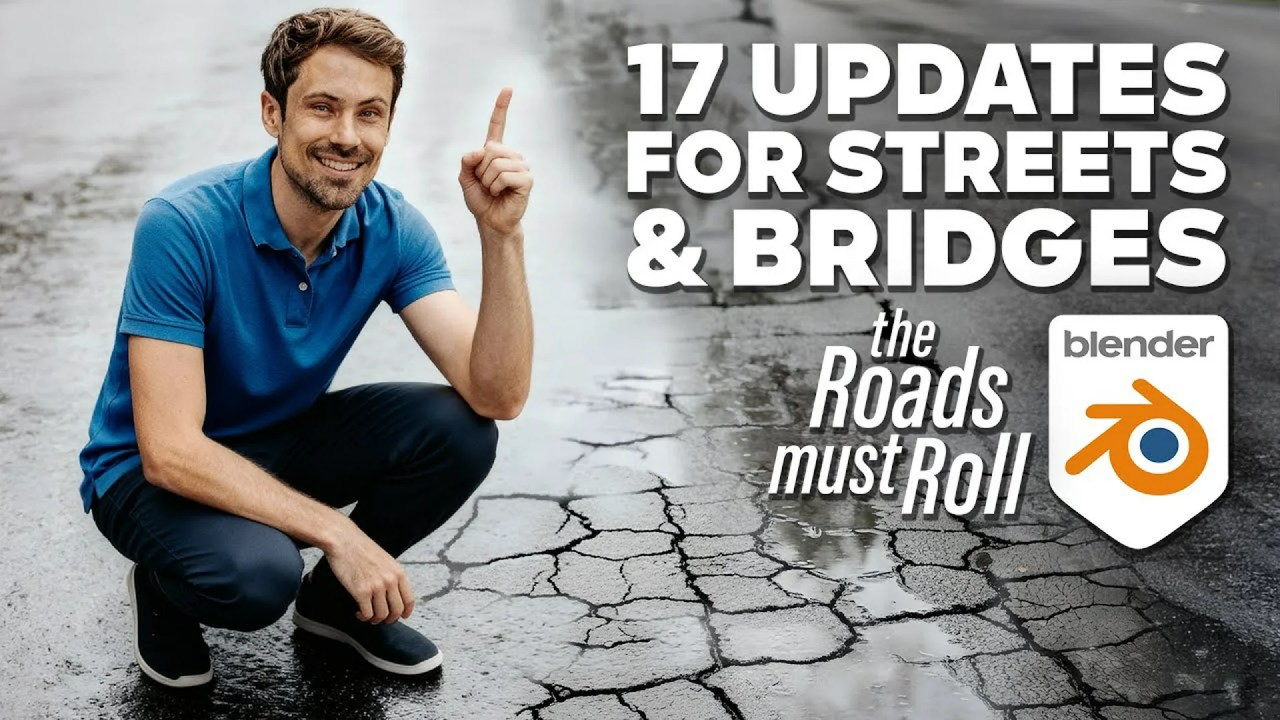Caustics can add stunning realism to Blender renders, but they often come at a steep performance cost. This article explores how to create convincing “fake” caustics that dramatically reduce render times, perfect for glass, water, and detailed lighting scenarios.
For 3D artists, the quest for photorealistic renders often leads to exploring complex lighting effects like caustics. These beautiful patterns of light, refracted and reflected through transparent or translucent surfaces, can add a touch of magic to scenes involving water, glass, and other light-bending materials. However, achieving true caustics in Blender’s Cycles render engine can be incredibly demanding on computational resources, leading to long render times and frustrating noise issues. Fortunately, there are clever workarounds to simulate caustics, offering a balance between visual appeal and rendering efficiency.
Video via Poly Playground
The Challenge of Real Caustics in Cycles
The primary issue with rendering true caustics in Cycles stems from the way the engine handles light. As the video from Poly Playground explains, Cycles relies on path tracing, a method that simulates the paths of individual light rays as they bounce around the scene. When dealing with caustics, Cycles needs to trace a vast number of rays to accurately capture the complex patterns created by light refraction and reflection. This process becomes exponentially more demanding as the scene’s complexity increases, resulting in longer render times and increased noise, even in seemingly simple setups.
A Faster, Smarter Approach: Faking Caustics
The video introduces a technique for creating “cheap caustics” – a method of simulating the effect without the computational overhead of true caustics. This approach involves creating a custom material that mimics the appearance of caustics, allowing artists to achieve visually appealing results in a fraction of the time. The technique is particularly useful for scenes where caustics are a secondary element, and absolute physical accuracy is not paramount.
Key Steps to Creating Cheap Caustics
According to Poly Playground, setting up a cheap caustics material involves understanding how Cycles handles light and then manipulating material properties to simulate the desired effect. While the exact steps may vary depending on the specific scene, the general process involves:
- Creating a new material for the surface that will receive the caustics.
- Using a combination of shader nodes to generate a pattern that resembles caustics. This might involve using noise textures, gradients, or other procedural effects.
- Controlling the color, intensity, and distribution of the fake caustics to match the scene’s lighting.
Benefits of Using Fake Caustics
The advantages of using a cheap caustics material are clear:
- Faster Render Times: By bypassing the complex calculations required for true caustics, render times can be significantly reduced.
- Reduced Noise: Fake caustics are not subject to the same noise issues as true caustics, resulting in cleaner renders with fewer samples.
- Improved Workflow: The ability to quickly iterate on the look of caustics without waiting for long renders allows for a more efficient and enjoyable workflow.
Availability of a Ready-Made Solution
For those looking to streamline the process even further, Poly Playground offers a ready-made Cheap Caustics Material available for download at PolySuite.app. This pre-built material provides a convenient starting point for artists who want to quickly add convincing caustics to their scenes.
Further Resources
To deepen your understanding of caustics and lighting in Blender, consider exploring the official Blender documentation on Cycles rendering. This comprehensive resource provides detailed information on path tracing, material properties, and other advanced rendering techniques. Official Blender Documentation on Cycles (External Link)
Source:
Poly Playground – How to Make Caustics 3x Faster in Blender