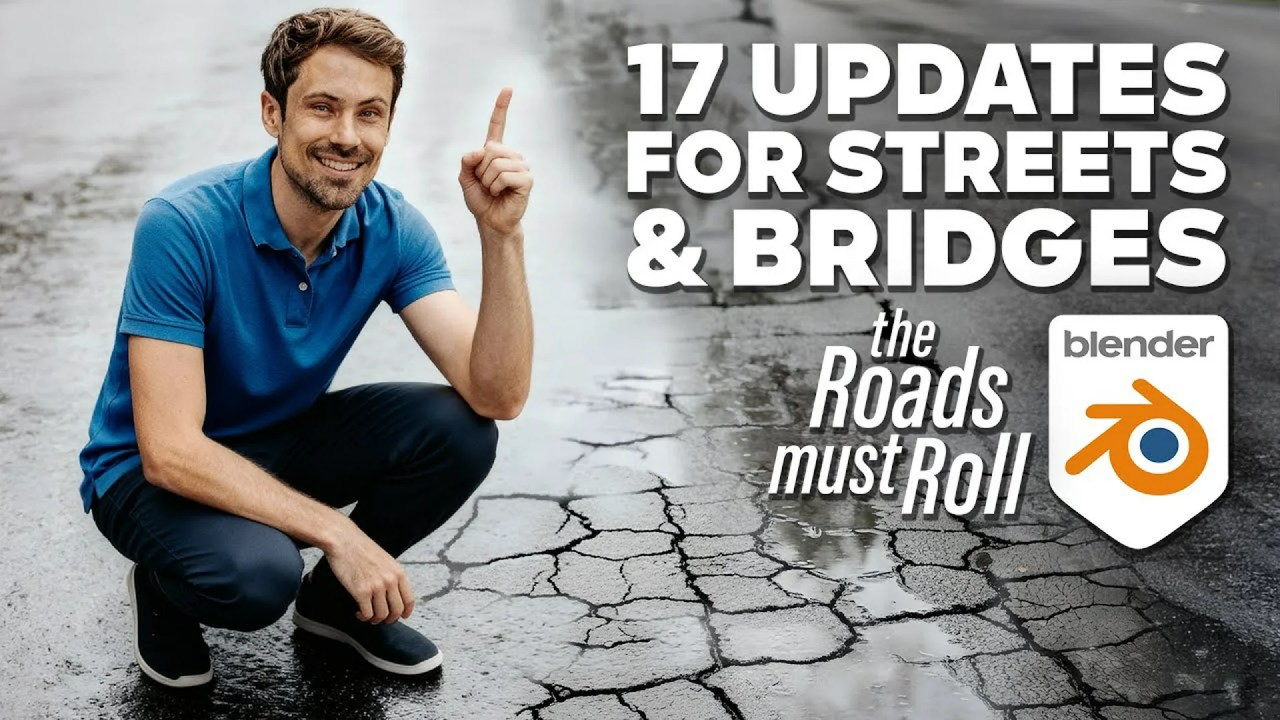Learn to create stunning, seamless material transitions in Blender using 3D Singh VFX’s Procedural Dynamic Mask preset. This tutorial covers setting up materials, geometry nodes, and dynamic mask parameters for captivating visual effects.
In the world of 3D animation and visual effects, seamless material transitions can elevate a scene from ordinary to extraordinary. Expert creator 3D Singh VFX demonstrates a powerful technique to achieve this using his Procedural Dynamic Mask preset in Blender. This method offers unparalleled creative control, perfect for motion graphics, product visualizations, and cinematic VFX. Let’s dive into how he brings these dynamic effects to life.
Getting Started: Setting Up Your Blender Environment
Before diving into the exciting world of dynamic masks, you’ll need to prepare your Blender setup. 3D Singh VFX begins by guiding viewers through the essential step of adding the Dynamic Mask ASL library in Blender’s preferences. This involves assigning the folder containing the preset files as an asset library, which, as the creator notes, was demonstrated using Blender 4.5. Once configured, the asset browser will reveal the “Dynamic Paint” category, providing access to both displace and mask nodes. The tutorial focuses specifically on the dynamic nodes rather than traditional modifiers, highlighting a more procedural approach.
For the demonstration, the video uses a jug model from the convenient BlenderKit add-on. He then applies a base ceramic material to the jug and prepares a second material, like glass, for the transition effect. Crucially, the rendering engine is switched to Cycles for optimal visual fidelity, and the base material is grouped for better organization. A Mix Shader node is then introduced, connecting both the ceramic and glass shaders, with its ‘factor’ input poised to be driven by the dynamic mask.
The Heart of the Effect: Geometry Nodes and Dynamic Mask
The core of this stunning transition lies within Blender’s powerful Geometry Nodes. The artist adds a Geometry Nodes modifier to the jug, followed by the Dynamic Mask node and a Dynamic Displace node (initially set to zero strength). A key insight shared in the video is that the quality of the dynamic mask is directly tied to the resolution of your base geometry – higher resolution yields a cleaner, smoother mask. This emphasizes the importance of good mesh topology in procedural workflows.
Within the Dynamic Mask node settings, several parameters are fine-tuned:
- Animated Geometry: If your input mesh is animated, this option should be enabled.
- Simulation Settings: Define start/end frames and crucial “substeps,” especially for fast-moving brush objects.
- Brush Definition: The brush can be defined by a collection or specific geometry. For this tutorial, an icosphere is created, moved to a new “brush” collection, and animated to fall onto the jug, then scale to zero, simulating a droplet. Keyframes are set and interpolated linearly for a smooth effect.
Refining the Mask’s Appearance and Behavior
After setting up the brush animation, the video focuses on refining the mask’s visual characteristics. The creator adjusts the “follow width” (e.g., to 0.005) and increases the “noise size” to give the mask a more organic look. The dynamic mask offers various modes based on points, edges, or faces of the input geometry, providing flexibility for different effects.
In the “Dynamic Settings,” the “dissolve rate” is set to zero to prevent the mask from fading away, while the “spread rate” is set to one to initiate the spreading effect. Increasing “rate iterations” helps smooth and accelerate this spread. To introduce variation to what would otherwise be a uniform spread, a Multiply node is used to control the spread speed, followed by a Ramp node and a Noise Texture. The Noise Texture’s scale is set to 11 with detail at 0, and its black point is adjusted slightly above zero (e.g., 0.02) to ensure the mask spreads even in darker regions. The overall spread rate is then fine-tuned (e.g., to 2.5). Finally, in the “Mask Settings,” a name for the mask (e.g., “mask”) is defined, and its smoothness can be adjusted for the desired visual outcome.
Connecting the Mask to Your Material and Adding Displacement
To bring the mask to your materials, an Attribute node is added in the Shader Editor. The previously defined mask name (“mask”) is entered into this node, and its ‘Fac’ output is then connected to the ‘Fac’ input of the Mix Shader, effectively driving the material transition. For even finer control over the transition’s appearance, a Ramp node can be inserted between the Attribute and Mix Shader.
For the displacement effect, the Dynamic Mask output is linked to the Dynamic Displace node. A Float Curve node is used to define the displacement profile, creating a wave-like transition that appears smooth on the glass side and sharp on the ceramic side. A Multiply node (e.g., strength 0.6) controls the overall strength of this displacement, allowing for subtle or pronounced effects.
Once all the settings are configured, the simulation needs to be baked. Navigating to the first frame and clicking the “Bake” button caches the animation, ensuring consistent playback and rendering performance. The tutorial even goes a step further, demonstrating how to incorporate a third material, such as an emission shader with an orange color, to create an “odd glass” or glowing edge effect during the transition by duplicating Mix Shader nodes and utilizing an additional Ramp node. This highlights the incredible flexibility of the procedural workflow.
Concluding Thoughts
3D Singh VFX’s tutorial on the Procedural Dynamic Mask offers a comprehensive guide to creating visually stunning material transitions in Blender. The flexibility of this setup allows for mixing multiple materials, enabling artists to create diverse and visually appealing transition effects for any project. For those looking to dive deeper or access the project files and presets, the creator provides them on his Patreon page. You can also find the Procedural Dynamic Mask on Gumroad and Superhivemarket. The power of Blender’s Geometry Nodes, combined with dedicated tools like the Dynamic Mask, truly opens up a world of creative possibilities for 3D artists.
Source:
3D Singh VFX -,🔥 Seamless Material Transition with Procedural Dynamic Mask in Blender – Tutorial