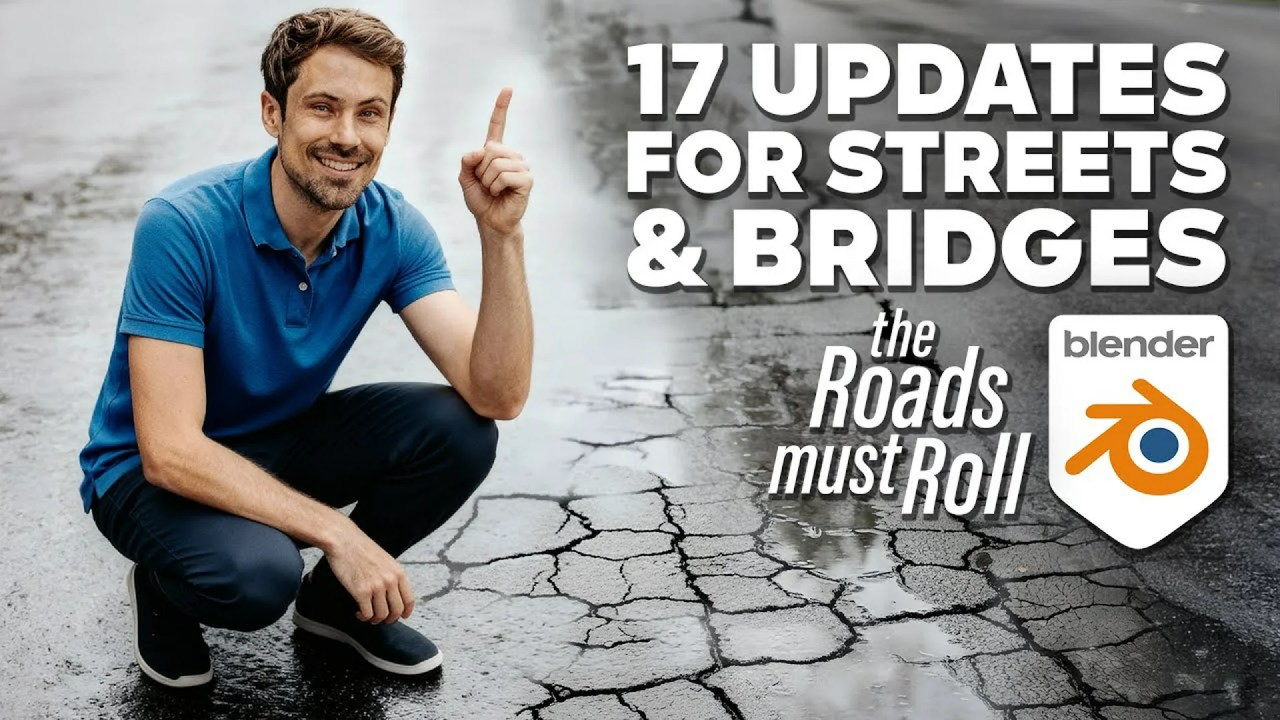Learn to create fast-rendering, stylized Northern Lights in Blender with Samuel Krug VFX. This tutorial dives deep into node-based techniques for wavy patterns, volumetric depth, and vibrant colors, offering full creative control over your aurora effects.
Have you ever wanted to bring the ethereal beauty of the Northern Lights into your 3D renders? Acclaimed VFX artist Samuel Krug VFX shares his secrets in a comprehensive tutorial, breaking down his method for crafting stunning, stylized aurora fields in Blender. His approach emphasizes efficiency and artistic control, allowing you to achieve captivating results without daunting render times.
Samuel’s expertise shines as he guides viewers through every step, from initial setup to intricate node networks. This method is perfect for those looking to add a touch of magic to their scenes, offering both a realistic feel and the flexibility for stylized interpretation. Let’s dive into how he achieves these breathtaking effects.
Capturing the Aurora’s Essence
Before diving into Blender, Samuel stresses the importance of gathering references. Understanding the key features of auroras – their wavy line patterns, sharp bottoms, and diffuse tops – is crucial. While some auroras appear crisp, he opts for a more stylized look with diffusion at higher altitudes, offering a customizable foundation for your preferred aesthetic.
Setting the Scene in Blender
To begin, ensure your Blender project is set to the Cycles render engine and utilizes your GPU for optimal performance. The process starts with a simple plane, scaled significantly (500 units in Edit Mode for a 1km x 1km area) to provide ample space for the effect. Adjusting view clip settings (e.g., 1 to 100,000) helps accommodate zooming. For that authentic night sky backdrop, the World Shader is set to black. A new material, aptly named “aurora,” is created, replacing the default Principled BSDF with an Emission shader.
Crafting the Wavy Patterns with Nodes
The core of the aurora’s dynamic wavy pattern lies in a clever node setup. It begins with a Noise Texture connected to a Texture Coordinate node’s Object output. To control the overall scale of the aurora, a Vector Math node (set to “Divide”) is introduced, with its vector input linked to the Noise Texture and its scale driven by a Value node, which acts as a master “Aurora Scale” control. Contrast and fall-off are finely tuned using a Color Ramp (B-spline interpolation with crushed values) and a Math node set to “Power,” allowing for bright hotspots and a smooth fade. To transform mere blobs into characteristic streaky lines, a second Noise Texture (scale 1) is multiplied with the main noise texture, and its second two values are lowered (e.g., 0.2) to increase the desired stringiness. Careful adjustments to the detail and roughness settings for both noise textures ensure gradual, sweeping shapes that retain enough detail for later processing.
Achieving Volumetric Depth and Atmospheric Fall-off
For the aurora’s volumetric presence, the initial plane is extruded upwards by 250m in Edit Mode. The Emission shader’s output is then connected to the Volume input of the Material Output, with its strength significantly reduced. The Noise Texture’s dimensions are set to 2D, causing it to ignore the Z-axis for mapping, crucial for the volumetric effect. To simulate natural atmospheric diffusion, a “Separate XYZ” node is used with the Object output. The Z-output is divided by an “Aurora Height” value (e.g., 250m) and passed through a Math node set to “Power” to create an exponential fall-off, which is then multiplied to control its expansion.
For a sharper fall-off at the bottom, the Z-divide output is fed into a Map Range node, mapping values from 0 to a custom value (e.g., 0.1) to 1 to 0, effectively inverting and shrinking the gradient. A “Subtract” node (Z-divide output minus the custom value) with clamping helps maintain consistency. This inverted gradient also undergoes an exponential fall-off and is multiplied into the overall effect. The Map Range’s interpolation is set to “Smooth Step” to avoid harsh transitions.
Adding Color and Dynamic Brightness
Color is introduced by connecting the overall strength output to the Emission Strength and using a Color Ramp connected to the Z-gradient for the Emission Color. Samuel suggests vibrant colors like reddish-magenta at the bottom transitioning to greenish-blue at the top. To further accentuate the brightness of the bottom band, another exponential gradient (using duplicated Power and Multiply nodes based on the Z-gradient) is added, allowing precise control over its strength and sharpness. The Color Ramp’s interpolation can be set to “Ease” for smoother blending, creating a truly mesmerizing visual.
Dithering for Smoothness and Refinement
Finally, to blur the tops of the pillars, a clever dithering technique is employed. A White Noise Texture, processed by a “Vector Math Subtract” (0.5 on each channel) and a “Vector Math Scale” (e.g., 0.1), is added to the Noise Texture’s vector input. This introduces randomness that resolves into a beautifully blurred effect with more samples. Crucially, the Z-gradient controls the strength of this dithering, ensuring less randomness at the bottom and more at the top, creating that distinctive sharp-bottom, smooth-top appearance with a subtle scale value (e.g., 0.05). All these parameters can be exposed in a node group for easy customization, with “bottom sharpness” being a key adjustable value.
Blender’s node-based workflow allows for incredible procedural control, a hallmark of powerful procedural generation in computer graphics. Samuel Krug’s tutorial exemplifies how artists leverage this system for complex, dynamic effects. If you’re impressed by his work, be sure to check out his ArtStation profile for more stunning renders!
This detailed breakdown by Samuel Krug VFX provides a fantastic foundation for creating captivating Northern Lights in Blender. By understanding and experimenting with these node setups, you can unlock a new level of atmospheric realism and artistic expression in your digital art. Don’t hesitate to follow his Discord server or Patreon for more insights and community engagement.
Sources:
How to make the Northern Lights in Blender – Samuel Krug VFX