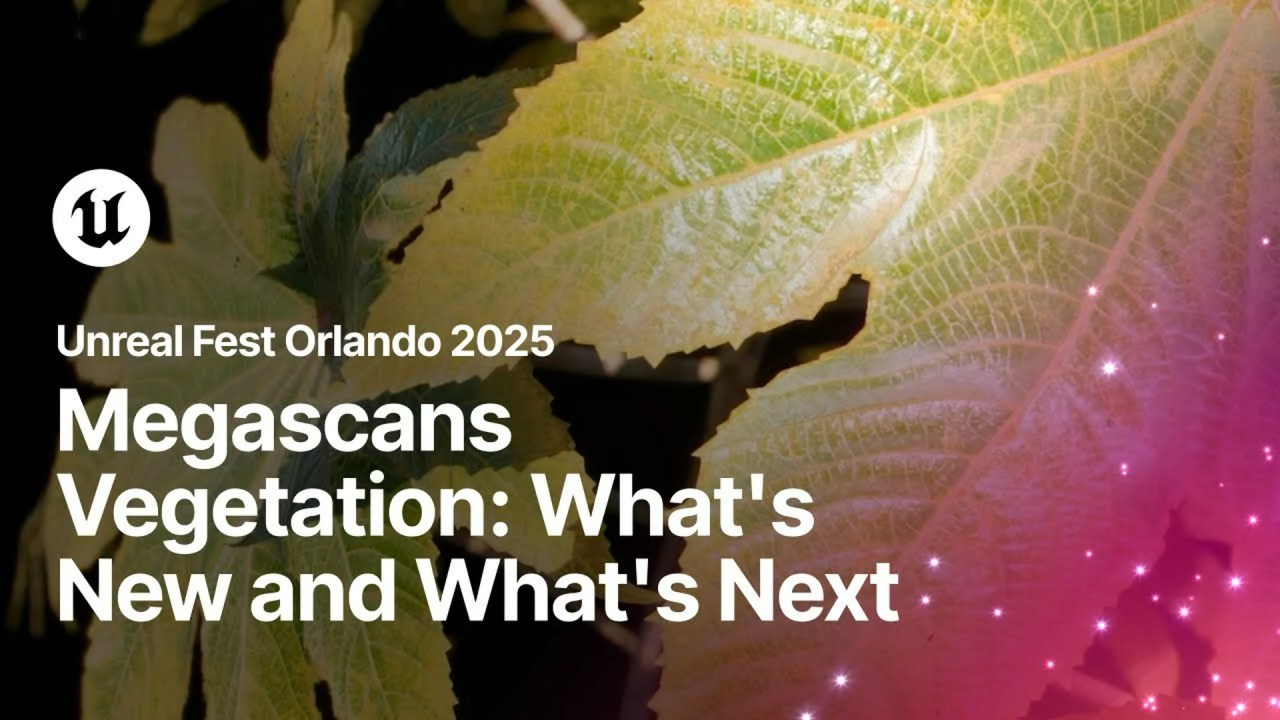Unlock Blender’s full potential with Kaizen’s essential tips! Learn to optimize your workflow, master lighting, streamline modeling, and boost rendering performance with over 30 powerful timesavers for 3D artists.
In the fast-paced world of 3D creation, efficiency is key. Renowned Blender educator, Kaizen, delivers a powerhouse of knowledge in his video, “34 Blender Timesavers in 12 Minutes!” This comprehensive tutorial is packed with invaluable tips and tricks designed to supercharge your Blender workflow, whether you’re a seasoned professional or just starting out. He covers everything from optimizing interface settings to advanced modeling and rendering techniques, all aimed at saving you precious time.
34 Blender Timesavers in 12 Minutes! by Kaizen
Streamlining Your Workflow and UI
Kaizen emphasizes the importance of a clean and responsive environment. He shares several critical tips for optimizing your Blender setup:
- Customizing the Properties Panel: Declutter your workspace by displaying only relevant tabs in the properties panel, making essential tools more accessible.
- Blender 4.5 Performance Boost: For a significant performance leap, switch your display graphics backend from OpenGL to Vulcan in Blender 4.5. This improves viewport responsiveness, file loading, and overall speed.
- Purging Unused Data: Keep your file sizes lean and efficient by regularly purging unused data via
File > Cleanup > Purge Unused Data. Remember to mark important but currently unused assets with a “fake user” to prevent accidental deletion. - Extensions Platform: The creator also points out that Blender now allows direct downloads of over 500 free add-ons from its extensions platform, expanding its capabilities effortlessly. For example, the intuitive Simple Deform add-on can greatly simplify complex deformations.
- Incremental Saves: A simple yet effective habit, incremental file saves (
Ctrl+Alt+S) can be a lifesaver, ensuring you always have previous versions to revert to. - Simplify Tab: Reduce lag, especially in complex scenes, by utilizing the
Simplifytab in Render Properties to lower subdivision levels, particle settings, and texture limits during viewport navigation or test renders.
Mastering Modeling and Geometry
The video dives into several clever techniques for more efficient modeling:
- Improved Grid Fill (Blender 4.5): Tackle geometry issues with ease using the enhanced Grid Fill tool, which now allows for incremental selections and more precise fixes.
- Base Point Snapping: Achieve precise object alignment to surfaces by enabling base point snapping (B key) and selecting a vertex, ensuring perfect placement every time.
- QuadriFlow Remesh: Instead of relying on paid add-ons, Blender’s built-in
QuadriFlow Remesh(found under Data Properties) is a powerful tool for reducing object geometry while maintaining good topology. - New Carve Tools: Simplify cutting holes into meshes with Blender’s new carve tools:
Box Carvefor rectangular shapes,Circle Carvefor round holes, andPolyline Carvefor custom designs. These even include an array feature for multiple cuts. - Correct Face Attribute: When modifying models, enable “correct face attribute” in edit mode to automatically adjust UVs, saving manual re-unwrapping time. “Live unwrap” updates UVs in real-time as you add or remove seams.
- Bevel Modifier Control: Gain granular control over the Bevel modifier by setting the limit method to “weight” and assigning bevel weight to specific edges in edit mode, allowing for selective beveling.
- Curves and Screw Modifier: Create intricate cylindrical shapes efficiently by combining curves with the Screw modifier.
- Edge Sliding Refinement: After a double
Gpress for edge sliding, useEandFkeys to refine the slide and match existing edges, ensuring cleaner topology.
Achieving Lighting and Rendering Brilliance
Rendering can be time-consuming, but Kaizen offers solutions for faster, better results:
- Simultaneous Light Duplication: Speed up your lighting setup by duplicating and positioning multiple lights simultaneously using
Shift+D. - Clean White Renders: Instantly achieve clean, white renders by applying a default white material override in View Layers – perfect for quick previews or product shots.
- Distinguishing Lights in Solid View: Enable “light colors” in the viewport overlay to easily distinguish different lights in solid view, aiding in complex lighting setups.
- Animated Seed: To eliminate “sticky” noise patterns in animation renders, enable “use animated seed” in
Render Properties > Render > Advanced. - Procedural Texture Nodes in Compositor: This tutorial highlights a game-changer: procedural texture nodes are now usable directly in Blender’s compositor, offering unprecedented flexibility for adding grain, dust, and other effects post-render.
- Kelvin Temperature for Lights: Adjust light color temperature directly using Kelvin values for accurate and realistic scene lighting.
- Render Regions: Speed up test renders by using
Ctrl+Bto define specific render regions, focusing computational power on critical areas.
Boosting Animation and Effects Efficiency
Animation can be daunting, but the artist provides smart shortcuts:
- Visualizing Animation Paths: Select a key-framed object and click “update path” in Object Properties to visualize its animation path, helping you refine motion.
- Multiple Camera Angles: For animations requiring various camera perspectives, add markers to the timeline (
Mkey) and link cameras to them withCtrl+B, streamlining scene cuts. - Quick Effects: Blender’s
Objectmenu offers quick effects like fur, liquid, smoke, and explode simulations, providing a fast starting point for dynamic scenes. - Interactive Water Ripples: The video shows how
Dynamic Paintcan be used to create interactive water ripples with wave simulations, adding realism to your scenes.
Smart Material and Node Workflow
- Material Reusability: Improve material reusability by grouping nodes (
Ctrl+G) in the shader editor and connecting desired inputs to the group input, creating custom, reusable material setups. - Built-in Preset Options: Tools with built-in preset options display a specific icon, and you can save your own custom presets for frequently used settings.
- Soapy Bubble Material: Create a simple yet effective soapy bubble material by setting roughness and IOR to 1, transmission to 1, and then fine-tuning with specific thickness and IUR values in the thin film settings.
General Productivity Hacks
- Quad View: Get an instant overview of your scene from multiple angles with
Ctrl+Alt+Qfor a quad view. - Exclude Axes from Transformations: Hold
Shiftand press the desired axis key (X, Y, or Z) to exclude it from transformations, allowing for more precise movements. - Drivers for Dynamic Values: Use drivers in value fields (e.g.,
#frame) to animate values based on the current frame or other properties, offering powerful automation.
For those eager to dive deeper, Kaizen offers a Hard-Surface Modeling Course and a Fundamentals of Lighting Course. You can also support his work and access exclusive content via his Patreon.
The continuous updates, especially with performance boosts like the Vulcan backend and the new extensions platform, truly show Blender’s commitment to professional 3D artists. By implementing these timesaving techniques, you’ll not only accelerate your creative process but also enhance the quality of your Blender projects. So, dive in, experiment, and transform your workflow!