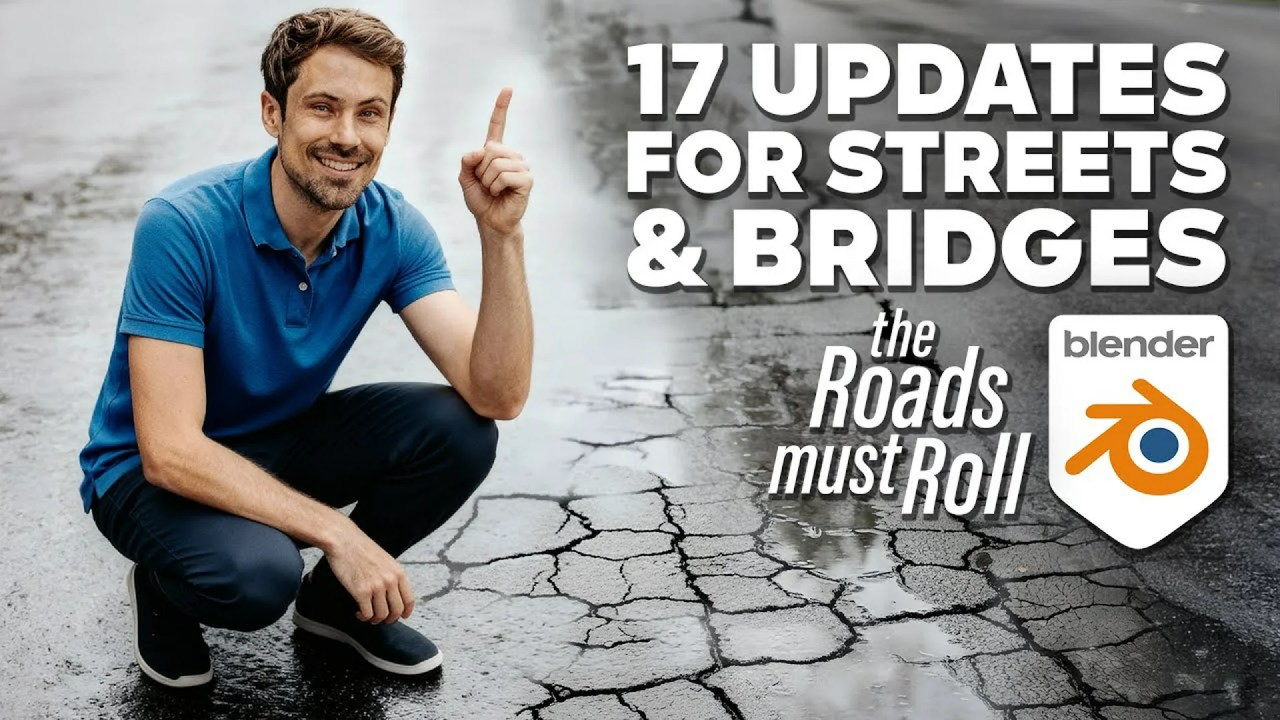BagaPie users, rejoice! Version 2 of the BagaRiver add-on is here, bringing procedural foam, carving capabilities, and scatter-friendly design for creating realistic rivers in Blender. Plus, a tutorial to get you started!
Creating realistic rivers in Blender just got easier with the release of BagaRiver V2, an add-on for the popular BagaPie. This latest version introduces several enhancements designed to streamline the process of generating and customizing rivers within your 3D environments. Let’s dive into the details of what BagaRiver V2 has to offer and how it can elevate your Blender projects.
What’s New in BagaRiver V2?
BagaRiver V2 comes packed with features aimed at enhancing realism and usability:
- Foam: Procedural foam generation adds a touch of realism to your rivers.
- Carving: The river now carves naturally into your terrain, creating a more believable interaction with the environment.
- Scatter Friendly: Fully compatible with existing scattering setups, ensuring instances are cleanly removed around the river for a seamless integration.
According to the product page, BagaRiver V2 requires the latest version of BagaPie (V11.0.6). To get the best results, scattering instances should be on the terrain, with the scatter modifier placed before the river modifier. Disabling the scatter modifier before drawing the river is recommended for smoother results. You can purchase BagaRiver V2 here.
Presets and Customization
BagaRiver V2 offers a range of presets to get you started quickly:
- 4 environment presets
- 1 default river for custom creations
- 30+ ready-to-use assets
The add-on is designed to be user-friendly, allowing you to select a preset from the BagaRiver menu (accessed via the “V” key) and draw your river directly in the viewport. You can fully customize the river shape, scattering layers, and asset distribution to achieve the desired look.
Animated Water and Performance
The river features animated water with surface animation and procedurally generated foam. To optimize performance, camera culling is available for both terrain and assets, ensuring only visible elements are rendered.
Saving Custom Presets
One of the standout features of BagaRiver V2 is the ability to create and save your own presets using BagaPie GeoPack. The process involves duplicating layers, customizing behavior, and saving them for future reuse. The instructions provided outline the steps for saving rivers as new reusable modifiers, making it easy to build a library of custom river designs.
Installation and Requirements
To use BagaRiver V2, you’ll need:
- BagaPie (V11.0.6 minimum)
- Blender 4.2 or newer
- Cycles or EEVEE rendering engines
Installation involves installing BagaPie from the Blender Extensions panel and then installing the BagaRiver.geopack file into your GeoPack library. Once installed, you can access BagaRiver via the “V” key in the 3D view.
If you already own BagaPie Assets (Lite or Full), you can use the code BAGAOFF at checkout to get 40% off BagaRiver!
Blender Baga River Generator – Tutorial
“Blender Baga River Generator – Tutorial” via Antoine Bagattini.
This tutorial introduces Baga River, an extension for Blender’s BagaPie add-on, designed for generating realistic rivers. According to Antoine Bagattini, the tool offers extensive customization options through various tabs, allowing users to adjust the river’s surface resolution, terrain profile, water depth, and surrounding land features. Furthermore, it provides robust scattering layers for distributing assets like trees and rocks along the river, with controls for density, spacing, and distribution masks. Finally, the tutorial explains how to save custom river configurations as new presets within Baga River, enabling users to easily reuse their designs.
For more information and official documentation, visit the BagaRiver product page on Blender Market.
With its enhanced features and user-friendly design, BagaRiver V2 is a valuable addition to any Blender artist’s toolkit, offering a streamlined approach to creating stunning and realistic river environments.