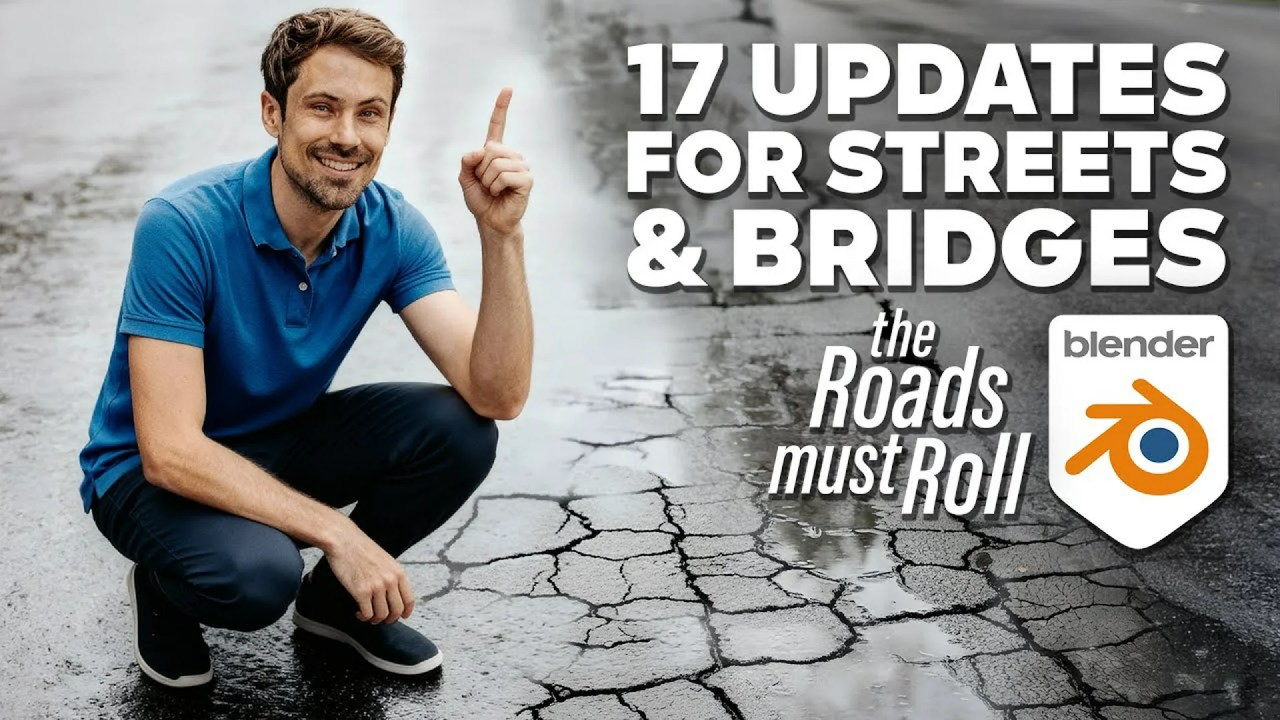This in-depth tutorial by Bradley Animation demonstrates how to replicate advanced Houdini particle effects inside Blender 5.0 using the powerful new Simulation Nodes and Volume Grid functions for stunning, intersection-free procedural curves.
The ability to translate complex procedural workflows between different DCCs (Digital Content Creation tools) is a mark of true mastery. In this exceptional tutorial, creator Bradley Animation bridges the gap between procedural heavyweights, showing how to execute a sophisticated particle effect
—originally demonstrated in Houdini—using Blender 5.0’s enhanced Geometry Nodes system.
This workflow focuses on achieving intersection-free curve filling within a mesh using volume grids and simulation zones, resulting in dynamic, controlled motion graphics.
Mastering Volume Grids and Simulation Nodes
Bradley Animation begins by referencing Konstantin Magnus’s original demonstration in Houdini, immediately setting a high bar for the achievable complexity. The core of this technique lies in the interplay between a mesh and a generated volume.
1. Volume Generation: The initial mesh geometry is converted into a fog volume using the Mesh to Density Grids node. This establishes the boundaries for the effect.
2. Point Distribution & Proximity: Points are scattered inside this volume using the *Point Distribute* node set to grid mode. The key innovation happens when the Proximity node is utilized within the geometry mode, driven by the scattered points. This subtly subtracts the volume surrounding the points.
3. Gradient Creation: This subtraction generates a crucial gradient—a varying field that defines the directional vectors. The Grid Gradient node then calculates these vectors (X, Y, and Z directions), which dictate movement.
Controlling Movement and Refinement
To harness these volume vectors, the author uses the Sample Grid node to convert the volume data into usable geometry data, which is then fed into the Set Position node. Initial movements are often erratic; the secret to control is normalizing the vector (ensuring consistent speed regardless of gradient strength) and scaling it down significantly.
The creator applies a Tracer and Bevel Curve node to visualize the resultant paths, generating beautiful, complex curves.
A critical refinement highlighted by Bradley Animation involves adjusting the voxel size. Smaller voxel sizes (e.g., 0.1) shrink the volume’s bounding box, leading to tighter, more controlled line generation. This essentially means the points are actively “eating” the volume to define their path, creating the desired aesthetic of fill.
The tutorial goes further, demonstrating how to easily switch the effect to other objects, such as the famous Suzanne monkey head. Since complex meshes like Suzanne can lose crucial detail during low-density volume generation, the developer applies normal displacement before volume generation to ensure ears and smaller features are properly captured.
Shading and Availability
The final part of the video covers basic shading based on the distance traveled within the simulation. A named attribute, “C” for color, is stored using the position length function (similar to VEX workflows) and passed to the shader, allowing the user to map colors, such as red on the exterior and yellow toward the interior, using a Color Ramp.
If you found this specific technique useful, Bradley Animation offers the accompanying file for a small fee, which aids in supporting their work. However, they also generously offer various free Blender Nodes Presets and more Free Files on their Ko-fi shop, making powerful procedural tools accessible to everyone.
This sophisticated method is a testament to the power of Blender 5.0 and its new Simulation Nodes. It proves that high-end effects, typically associated with niche software, are increasingly possible within a single, unified, and evolving platform.
To dive deeper into advanced visual effects, make sure to explore our other content about VFX & Simulation techniques, or catch up on everything new by checking out our dedicated section for Blender 5.0 updates. You might also find inspiration in our collection of articles on Motion Graphics.
Source:
[Tut] Fill Mesh with Curves without Intersections using Volume Grid – Blender 5.0+